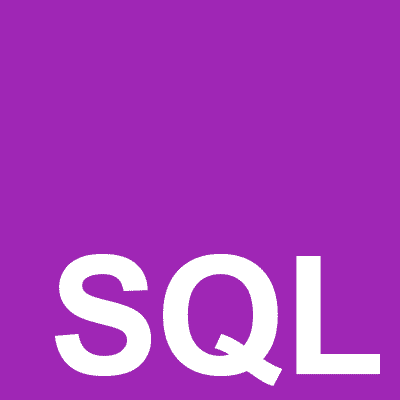Homebrewを利用してMacにPostgreSQLをインストールします。Homebrewはすでに使える状態からスタートします。(わからない場合は「mac homebrew あるか確認で」検索してみてください)
brew でPostgreSQLインストール
PostgreSQLがインストールできるか確認
brewでPostgreSQLがインストールできるか確認します。
$ brew search postgresql
以下返答。
==> Formulae
postgresql postgresql@11 postgresql@9.5
postgresql@10 postgresql@9.4 postgresql@9.6
==> Casks
navicat-for-postgresql
どのバージョンのPostgreSQLがインストールできるか表示されます。
PostgreSQLをインストール
バージョンを指定しない場合
$ brew install postgresql
バージョンを指定する場合
$ brew update && brew install postgresql@9.5
Mac OSが古いmacOS 10.11.)場合はバージョンを指定しないとWarningがでてインストールされないです。
もろもろ設定する
インストール中に出てきた文言通りに実施します。
If you need to have postgresql@9.5 first in your PATH run:
echo ‘export PATH=”/usr/local/opt/postgresql@9.5/bin:$PATH”‘ >> /Users/nakamoto/.bash_profile
と書かれているので言われた通りにPATHを設定します。
$echo ‘export PATH=”/usr/local/opt/postgresql@9.5/bin:$PATH”‘ >> /Users/nakamoto/.bash_profile
$source .bash_profile
その他You may need toがらみは必要に応じて実施。わからないので放置。
To have launchd start postgresql@9.5 now and restart at login:
brew services start postgresql@9.5
Or, if you don’t want/need a background service you can just run:
pg_ctl -D /usr/local/var/postgresql@9.5 start
とあるので「pg_ctl -D /usr/local/var/postgresql@9.5 start」で起動できますが、その前に文字コードをUTF-8でDBを初期化します。
$ initdb /usr/local/var/postgres -E utf8
Success. You can now start the database server using:
pg_ctl -D /usr/local/var/postgres -l logfile start
起動するコードが「pg_ctl -D /usr/local/var/postgres -l logfile start」変わったのでこちらで起動可能。
PostgreSQLを起動
上記で設定した方法で起動。
$ pg_ctl -D /usr/local/var/postgres -l logfile start
pg_ctl で PostgreSQLサーバを初期化、起動、停止、制御することができます。
参考サイト:pg_ctl:PostgreSQL 9.4.5文書
またはbrewコマンドでバージョンを指定して起動。どちらを使うかは好みの問題。
$ brew services start postgresql@9.5
PostgreSQLのバージョンは以下のコマンドで確認できます。
$ postgres –version
データベース一覧を表示
データベースがあるか確認します。
psql -l
作成されていたら完了です。
PostgreSQLを停止
起動したままなのも気持ち悪いのでサーバーの停止方法。上記のstartの箇所をstopに変更するだけです。
$ pg_ctl -D /usr/local/var/postgres -l logfile stop
brewの場合
$ brew services stop postgresql@9.5